GameKeyboard v5.0.1 APK For Android -
Soft keyboard tailor-made for playing games. Play keyboard/gamepad-only games with touchscreen (e.g. Flash, Xperia Play or Onlive games), play touch-only games with physical gamepad (e.g. Street Fighter IV HD), or play touch/gamepad-only games with normal keyboard.
Features
1. onscreen gamepad with:
- multi-touch (depends on device and OS)
- 4/8-way d-pad, up to 12 game buttons, 2 analog sticks
- resizable and customizable buttons layout
- fully configurable buttons mappings
2. re-map physical keys
3. save key/button mappings to profiles
4. full qwerty keyboard
5. create macro to perform autofire, combo keys, action sequence, and text input with single button hit
6. emulate Xperia Play and Onlive Controller buttons
7. emulate Touchscreen action, even work with devices with no touchscreen (e.g. Minix Neo X5) (need root)
8. emulate real Analog Joystick (need root, and OS joystick support)
9. control Analog Sticks with keys
Controller Compatibility
======================
This app allow user to control games with:
- Touchscreen
- Accelerometer
- Mouse (need root)
- BluezIME-compatible BlueTooth keyboard/controller (e.g. PhoneJoy, iCade, Wiimote)
- OS-compatible BlueTooth keyboard/controller (e.g. keyboard/controller connected to OS 4.2 as HID device, such as iCade, iPega) *
- OS-compatible USB keyboard/controller (e.g. XBox 360, generic keyboard, some generic controller) *
- virtual controller emulated from 3rd party tools (e.g. Moga Universal Driver system-mode, Sixaxis bypass-ime mode) *
- Xperia Play in Gingerbread (touchpad support need root)
- built-in gamepad of various gaming devices (e.g. Droid X360, JXD S5110, Yinlips G18A)
* reading analog input requires root access unless connecting controller through BluezIME
Software Compatibility
======================
This app is originally provided as an add-on for our emulators, but now works with many other apps. Not all apps are compatible, so please test during the trial period. For Motorola Bionic user, there is a ROM issue where many features only work with apps which are explicitly designed to work with soft keyboard.
For best compatibility we recommend using BluezIME-compatible controllers when physical controller is needed. Some compatibility issues can be solved with the help of root features, please contact us if you have problem.
How to call up GameKeyboard
===========================
Depends on device, ROM and target app there are many different ways to call up soft keyboard, e.g.:
- some apps have built-in option to call up soft keyboard
- some devices support using long pressing [Menu] key to call up soft keyboard
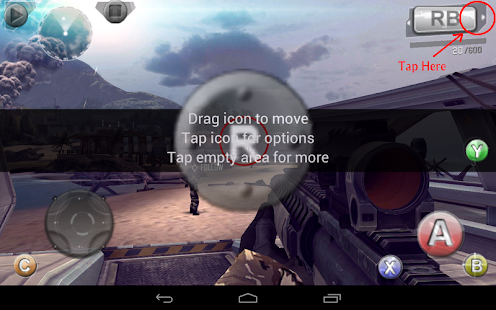

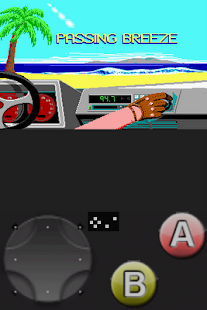
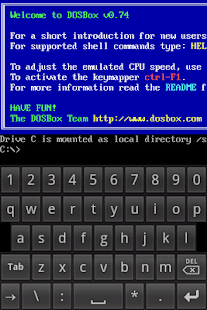
Software Compatibility
======================
This app is originally provided as an add-on for our emulators, but now works with many other apps. Not all apps are compatible, so please test during the trial period. For Motorola Bionic user, there is a ROM issue where many features only work with apps which are explicitly designed to work with soft keyboard.
For best compatibility we recommend using BluezIME-compatible controllers when physical controller is needed. Some compatibility issues can be solved with the help of root features, please contact us if you have problem.
How to call up GameKeyboard
===========================
Depends on device, ROM and target app there are many different ways to call up soft keyboard, e.g.:
- some apps have built-in option to call up soft keyboard
- some devices support using long pressing [Menu] key to call up soft keyboard
GameKeyboard also provide two methods in case the above cannot be used:
- switch to GameKeyboard Launcher, tap on the "call out keyboard after exit" button, then switch back
- turn on "Settings->[Vol. Up] Key Action" then use [Vol. Up] as hotkey
- switch to GameKeyboard Launcher, tap on the "call out keyboard after exit" button, then switch back
- turn on "Settings->[Vol. Up] Key Action" then use [Vol. Up] as hotkey
Screenshots:










0 comments:
Post a Comment